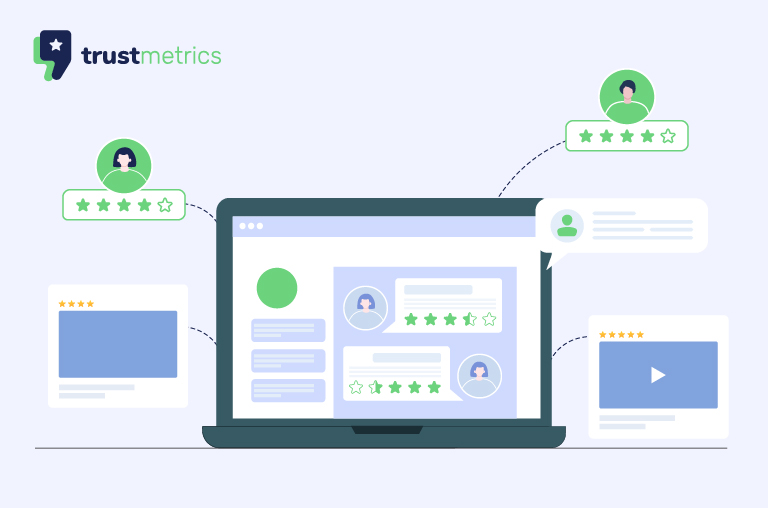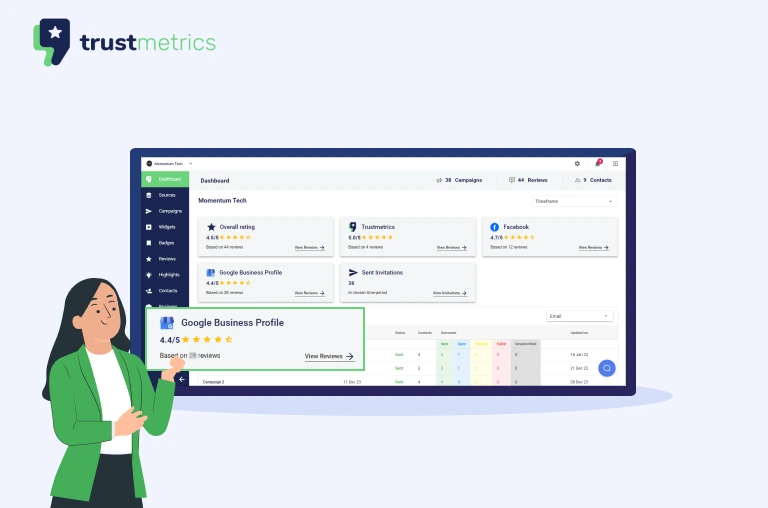For businesses with a Wix website, the absence of visible Google Reviews creates a significant SEO handicap. Search engines like Google prioritize websites that demonstrate credibility through social proof, and missing out on showcasing your hard-earned reviews means potential customers aren’t seeing your most persuasive marketing asset.
Many Wix website owners struggle with a common problem: while they’ve accumulated impressive Google Reviews, these testimonials remain isolated on Google, invisible to website visitors. This separation creates a disjointed customer journey and fails to leverage the powerful SEO benefits of displaying authentic customer feedback directly on your site.
The SEO Impact of Missing Reviews
When Google’s algorithms evaluate your website, they look for signals of authority and trustworthiness. Customer reviews serve as powerful trust indicators that can significantly boost your SEO performance in several ways:
- Enhanced User Engagement: Sites with embedded reviews typically see longer visit durations and lower bounce rates—metrics Google uses to assess website quality.
- Fresh, User-Generated Content: Reviews continuously add new content to your site, signaling relevance to search engines.
- Rich Snippet Opportunities: Properly implemented review schemas can generate star ratings in search results, dramatically improving click-through rates.
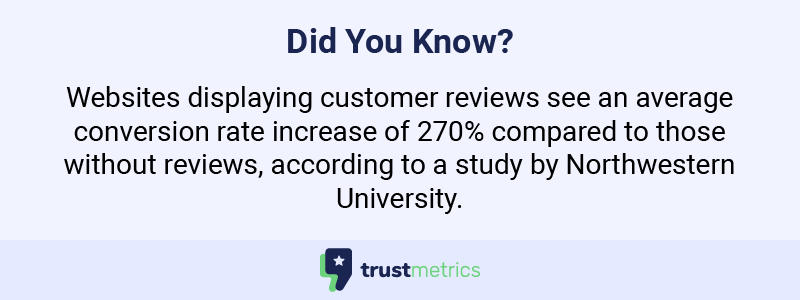
The Free Solution: Embedding Google Reviews on Your Wix Website
Fortunately, there’s a straightforward solution that doesn’t require upgrading your Wix subscription or paying for expensive plugins. By following the steps below, you can seamlessly display your Google Reviews on your Wix site, enhancing both user experience and search engine visibility.
Method 1: Using Wix Custom HTML Element
Wix provides a Custom HTML element that allows you to integrate third-party code, including Google review widgets:
- Log in to your Wix dashboard and select the page where you want to display reviews.
- Click on the Add (+) button in the left sidebar.
- Search for “HTML iframe” or navigate to “Embed > HTML iframe”.
- Drag the HTML element to your desired location on the page.
- Click on the element to open the settings panel.
- Click “Enter Code” and paste your Google review embed code.
- Click “Update” and then publish your site to see the changes.
While this method works, it has limitations in terms of customization and can be challenging for non-technical users. This is where specialized tools like Trustmetrics.io come in.
Method 2: Using Trustmetrics.io for Seamless Integration
How to seamlessly integrate and showcase customer reviews on any website? Sometimes you want to embed all of your 5-star reviews on your website. For some businesses that can mean having a review count in the range anywhere from 10 reviews to 10,000+ reviews. Trustmetrics.io is built for this! Here’s how you can embed all or a select few of your reviews on your website.
Step 1: After you log in, go to the widgets section and select the Review Slider widget.
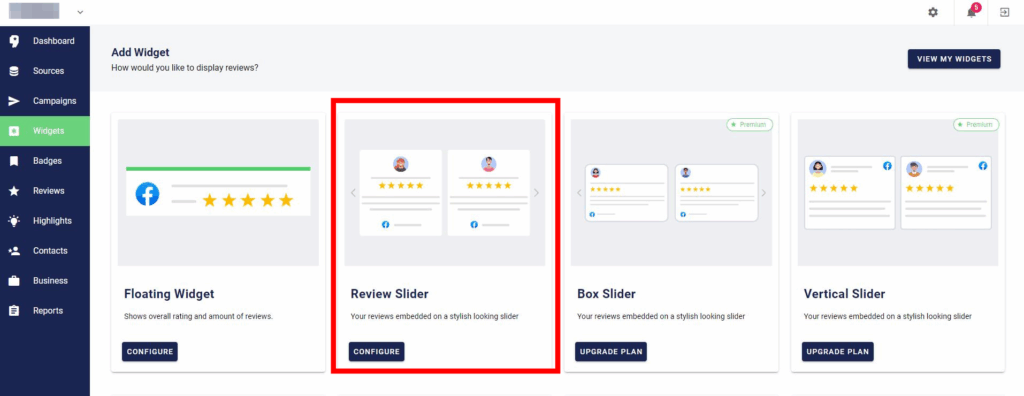
Step 2: Configure the Review Slider widget to show all or a selected list of reviews you want to showcase. See the steps in below Youtube video linked:
Step 3: Copy the web code snippet and paste it into your website HTML to display it at the location you want.
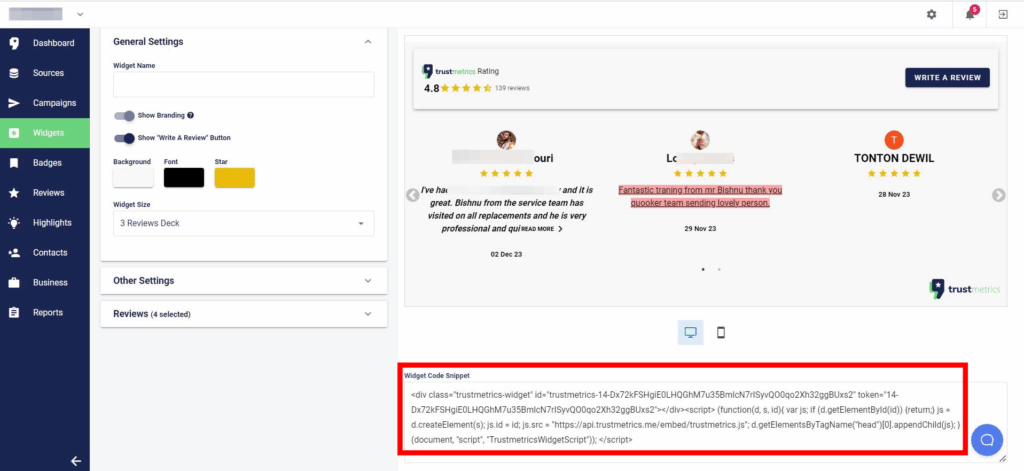
Method 3: Using Google’s Official Place ID Tool
For those who prefer working directly with Google’s tools:
- Find your Place ID by visiting the Google Place ID Finder.
- Enter your business name and select it from the dropdown.
- Copy the Place ID that appears.
- Use the Place ID to generate a review widget using Google’s developer console.
- Add the generated code to your Wix site using the Custom HTML element.
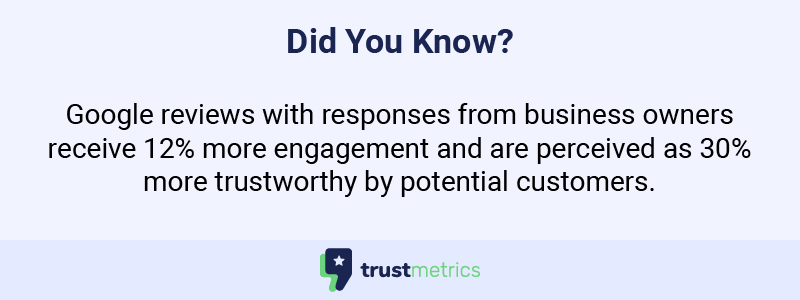
Advanced Customization Options
Once you’ve embedded your Google Reviews, consider these customization techniques to maximize their impact:
Filter and Highlight Reviews
Not all reviews are created equal. Some provide detailed insights into your products or services, while others might focus on specific aspects of your business that you want to highlight.
- Use filtering options to showcase reviews that mention specific keywords or products.
- Highlight reviews that tell compelling customer stories or demonstrate specific benefits.
- Rotate featured reviews to keep your content fresh and engaging.
Responsive Design Considerations
With mobile traffic accounting for over 50% of web visits, ensuring your embedded reviews look great on all devices is crucial:
- Test your review display on various screen sizes.
- Implement responsive settings that adjust the number of visible reviews based on screen width.
- Ensure text remains readable without requiring zoom on mobile devices.
Responsive Review Display Across DevicesImage
SEO Best Practices for Embedded Reviews
Review Schema Implementation
Schema markup is a code that helps search engines better understand your reviews and potentially display them in search results with star ratings. Adding this structured data tells search engines important details like your business name, review scores, and reviewer information.
Optimizing Review Loading Speed
Reviews should enhance, not hinder, your site’s performance:
- Implement lazy loading so reviews only load when a user scrolls to them.
- Compress images associated with reviewer profiles.
- Cache review data to minimize repeated API calls.
- Use appropriate pagination when displaying large numbers of reviews.
Start your 7-day Free Trial
What are you waiting for? Sign up for a free 7-day trial of trustmetrics.io today!
- 7 day-free trial
- Cancel Anytime