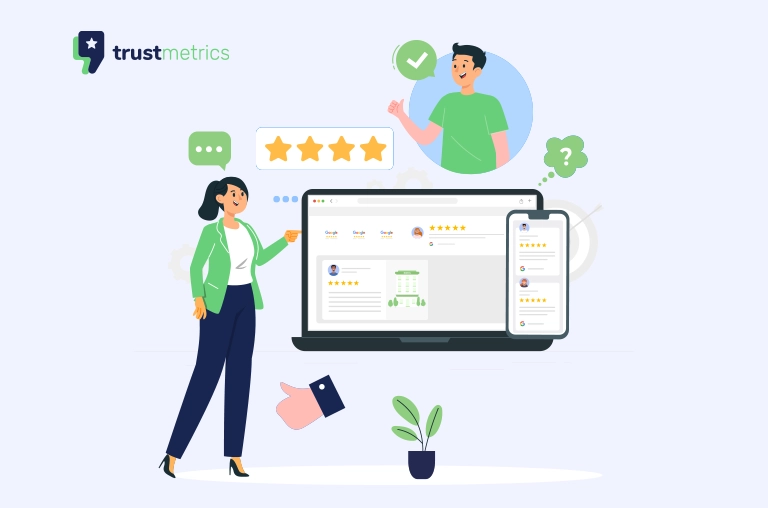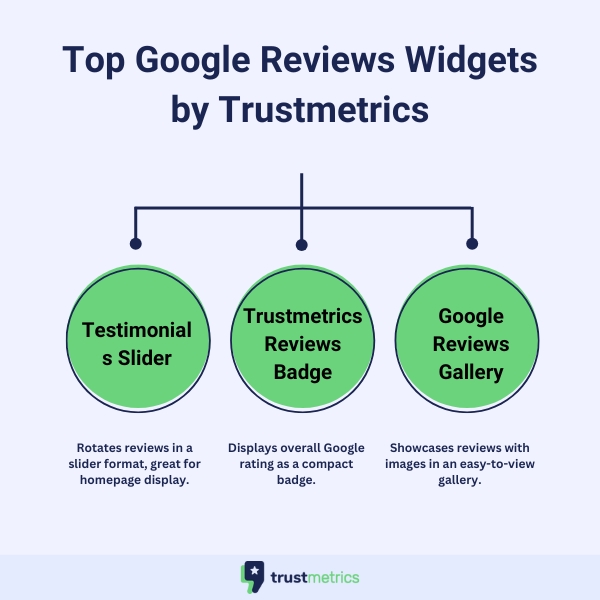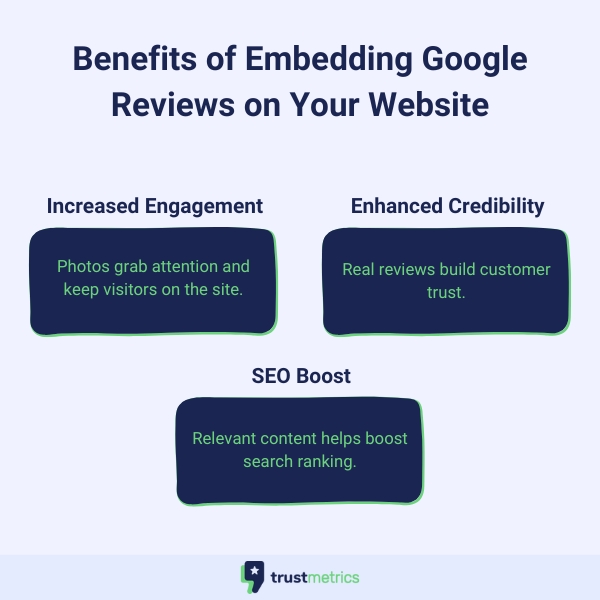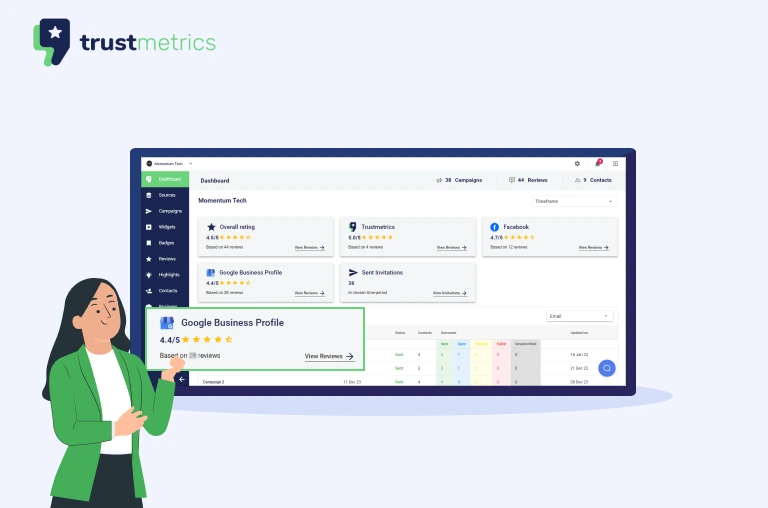In today’s digital landscape, incorporating customer reviews on your website is a powerful strategy to enhance credibility and user engagement. This guide provides a comprehensive approach to integrating reviews on your site, with a focus on leveraging visual content to create a more compelling user experience.
We’ll explore various methods and best practices for showcasing customer feedback, helping you harness the potential of user-generated content to strengthen your online presence. Additionally, we’ll introduce tools and features designed to streamline this process and elevate your website’s professional appearance.
Why Embed Google Reviews on Your Website?
Embedding Google Reviews with photos helps boost your website’s credibility and gives visitors a clear view of what your business has to offer. By embedding reviews, you:
- Increase Engagement: Reviews with images are more eye-catching, encouraging visitors to stay longer on your site and engage with the content.
- Build Trust: Genuine customer feedback with visuals acts as a form of social proof, reassuring potential customers that your business delivers.
- Enhance SEO: Adding customer reviews to your website creates relevant content that can improve SEO rankings, especially for local search results.
Step-by-Step Guide: Embedding Google Reviews with Photos
The following steps will guide you through embedding Google Reviews with photos using Trustmetrics:
Step 1: Log in to Trustmetrics
To start, log in to your Trustmetrics account, where you’ll find options to access review widgets and customization tools. Trustmetrics makes it simple to connect your Google Business Profile and bring in customer reviews with photos to your website.
Step 2: Connect Your Google Business Profile
Connecting your Google Business Profile to Trustmetrics allows you to automatically pull in reviews with photos, ensuring your display is always up-to-date.
- Log into Trustmetrics: Head to Trustmetrics and log in.
- Access Sources: From the dashboard, navigate to the Sources tab.
- Connect Your Google My Business (GMB) Profile: Click the “Connect” button and follow the prompts to connect your Google Business Profile. This will enable Trustmetrics to pull in all relevant Google Reviews for your site.
Customizing Your Google Reviews Widgets
Trustmetrics offers several customizable Google Reviews widgets to display reviews in the format that best suits your website. Choose from a variety of layouts, such as a Testimonials Slider, Trustmetrics Reviews Badge, or a Google Reviews Gallery.
Key Widget Options:
- Testimonials Slider: This widget displays reviews in a rotating slider, ideal for highlighting customer feedback prominently.
- Trustmetrics Reviews Badge: This compact badge displays your average review rating, perfect for a quick snapshot of credibility.
- Google Reviews Gallery: Display reviews with photos in a gallery format, making it easy for visitors to browse through visual testimonials.
Each widget can be customized to match your brand colors and website style, creating a cohesive look that integrates seamlessly with your site.
How to Seamlessly Integrate and Showcase Customer Reviews on Any Website?
Sometimes you want to embed all your 5-star reviews on your website. For some businesses, this can mean displaying anywhere from 10 to 10,000+ reviews. Trustmetrics.io is built for this! Here’s how you can embed all or select reviews on your website:
Step 1: After logging in, go to the Widgets section and select the Review Slider widget.
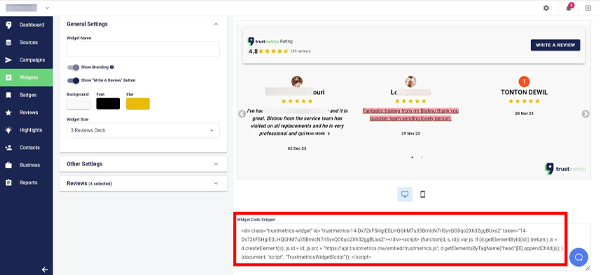
Step 2: Configure the Review Slider widget to show all or only the specific reviews you want to highlight. For more details, follow the steps outlined in this YouTube video.
Step 3: Copy the web code snippet and paste it into your website HTML to display it at the desired location.
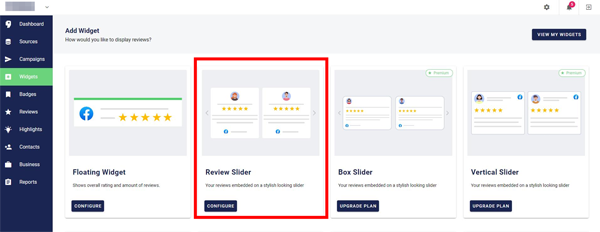
Displaying Reviews with Photos: Why It Matters
Google Reviews with photos add authenticity and give prospective customers a more realistic view of what they can expect from your business. Here’s how Trustmetrics helps you highlight photo reviews:
- Select Reviews with Visuals: Trustmetrics allows you to filter and choose reviews with photos, helping you showcase the most impactful testimonials.
- Improve Viewer Engagement: Photos naturally attract attention, so displaying reviews with visuals can keep visitors engaged longer.
- Establish Credibility: Real photos from customers convey transparency, demonstrating your business’s commitment to quality.
How to Connect or Disconnect Your Google Business Profile Account in Trustmetrics?
Integrating your Google Business Profile with Trustmetrics is essential for seamlessly pulling in reviews, and disconnecting it when needed is easy. Here’s how to manage these settings:
How to Connect the Source:
1. Login into the Trustmetrics: Trustmetrics Login
2. Access Sources: Once logged in, click on Sources in the dashboard: Sources Link.
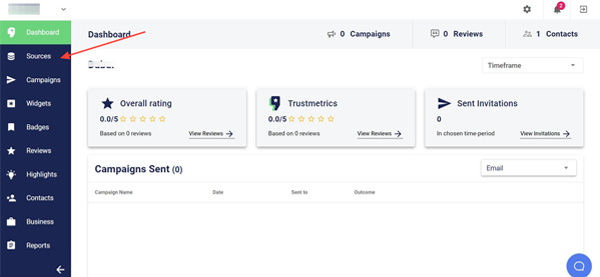
3. Connect GMB Profile: You’ll see an option to connect the company. Click the “CONNECT” button and follow the steps to link your GMB page.
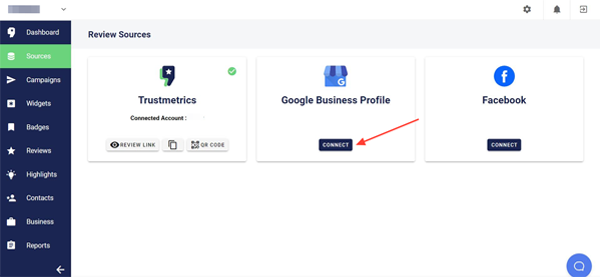
How to Disconnect the Source:
1. Login into the Trustmetrics: Trustmetrics Login
2. Access Sources: Click on Sources in the dashboard: Sources Link.
3. Disconnect GMB Profile: Find the option to disconnect the account and click “DISCONNECT” to unlink your page.
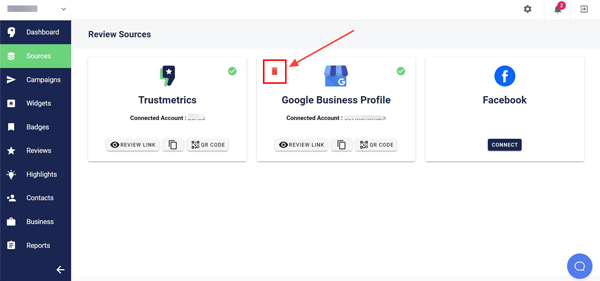
For further assistance, refer to this instructional YouTube video.
Pro Tips for Embedding Reviews with Photos
Displaying Google Reviews effectively requires careful placement and design. Here are some best practices:
- Choose High-Quality Reviews: Display reviews with detailed feedback and high-resolution photos, making the section more impactful.
- Position Above the Fold: Place the review widget in a prominent location on your site, ideally where visitors can see it without scrolling.
- Select a Contrasting Color Scheme: Make sure the review widget’s colors contrast with your website background, improving readability and visibility.
- Optimize for Mobile: Ensure the embedded reviews look great on both desktop and mobile devices, offering a consistent experience for all users.
Conclusion
Embedding Google Reviews with photos on your website is an excellent way to engage customers and build trust. Trustmetrics provides an easy-to-use platform for connecting, customizing, and displaying your Google Reviews seamlessly. By showcasing real customer experiences with visuals, you can drive customer confidence and encourage engagement on your site.
Ready to enhance your website’s credibility? Work with us on your next project! Start displaying your best reviews and increase customer engagement today.
Start your 7-day Free Trial
What are you waiting for? Sign up for a free 7-day trial of trustmetrics.io today!
- 7 day-free trial
- Cancel Anytime