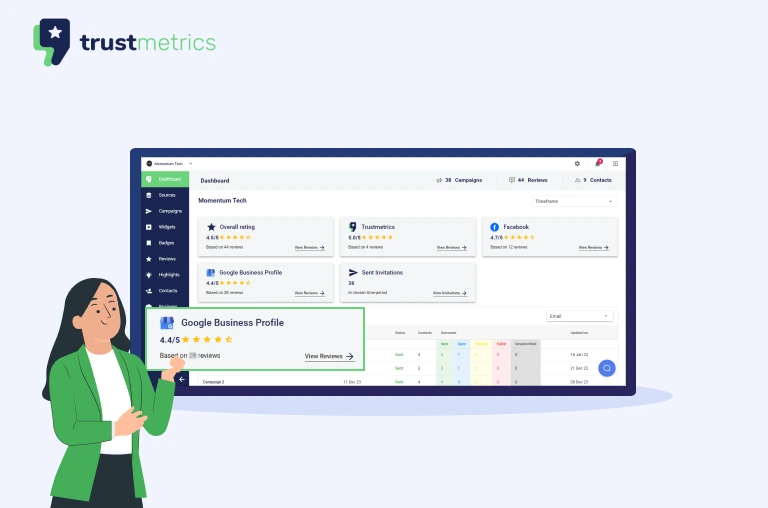Google My Business has evolved to Google Business Profile (GBP), but the focus is still on local SEO for small businesses. The new name provides more clarity about what this tool does and helps people understand how they can use it in their marketing efforts. Read our post to learn more about why the name changed from Google My Business to Google Business Profile.
It is natural for businesses to be overwhelmed with multi-location GBP ranking issues not knowing the best practices for optimization, and review management.
In this post, we focus on the issues business owners face while managing Google Business Profiles for multi-location businesses. We will drill down the list of options including an effective multi-location review management solution.
Maintaining Accuracy Among Multiple Listings
You will undoubtedly face some issues while managing multiple locations on Google Business Profile (GBP). It makes business sense however to have error-free listings for Google Maps. Each business listing provides potential customers with vital information about your business at a physical location or serving a service area. Using a Google account, you can regularly check and update your listings, or respond to any reviews or queries from customers.
If you have multiple locations, you can add and manage them all from your GBP dashboard or 3rd party platforms. Whatever the platform, you must keep your Google My Business listing information up-to-date and accurate. This includes:
- Business address
- Business hours & special or holiday working hours.
- Contact information
- Appointment and scheduling links & options.
- Location-based sales & service phone numbers.
- Central support numbers with individual store numbers.
- Any other valuable information like in-store purchasing, mask required, parking information, speedy route, and curbside pickup.
By updating this data, you ensure that customers can easily find the information they need to make a purchase. Additionally, frequent updates to your listings will show Google that you are an active business, which could improve your rankings.
Tips for Managing Multiple Location Listings in Google Business Profile
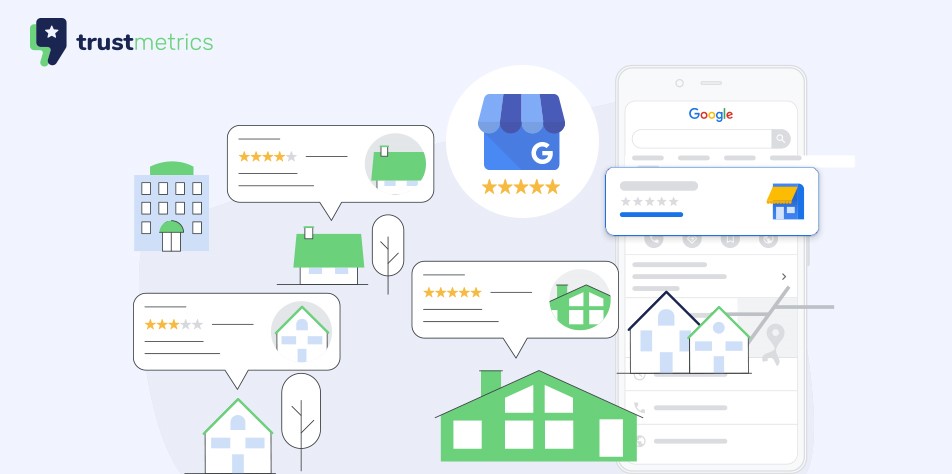
Here are a few tips that could help if you are managing multiple locations on GBP:
- Create a separate GBP listing for each location. Include a name board and geotagged photos for each location.
- Make sure all of your information is accurate and up-to-date.
- Manage your listings from your GBP dashboard. From here, you can edit listings, add or remove photos, respond to customer reviews, and more.
- Use Google Posts to share timely updates about each location, such as special offers or events.
- Encourage customers to leave their reviews and respond to all reviews.
- Keep an eye on your GBP Insights to see how people are finding and interacting with your listings. This data can help you improve your SEO and online marketing strategies.
By taking these steps, you can ensure that you accurately and effectively represent each of your locations on Google. As a result, you’ll be able to reach more customers and drive more foot traffic to your business.
Thankfully, Google has made managing multiple locations easy in the past few years with the help of the local business profile dashboard. You can now manage all of your business profiles from a single location. This system makes it easy to keep track of your different profiles and make changes to them as needed. You can also add new locations easily and quickly. This system is a great way to streamline the management of your local business profiles and make sure that all of your business information is up-to-date.
Best Practices When Using Google My Business for Multiple Locations
Here are the five best practices to follow while using GBP for multiple locations.
1. Use Google’s Bulk Management System
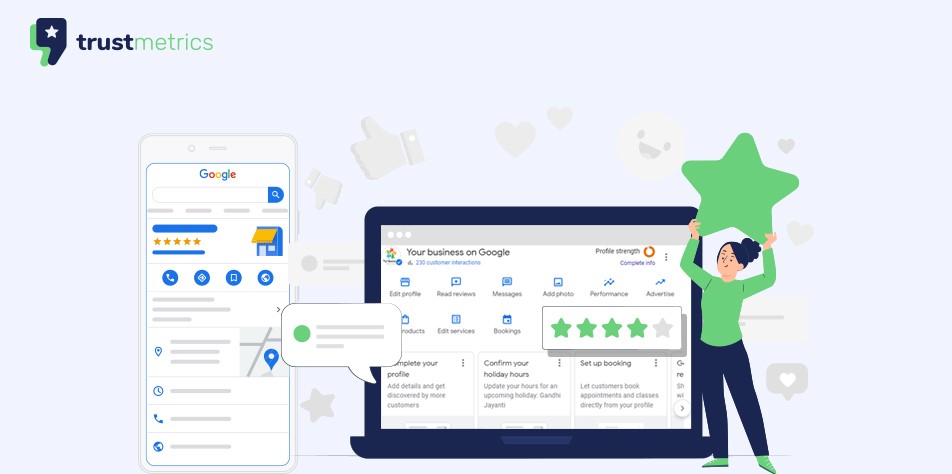
Google has made juggling multiple locations easy in the past few years with its Location Management System. Google’s bulk location management system allows you to see all the locations your business has listed with Google under a single log-in. The first step in local SEO is creating a Google Business Profile and adding all your unique business locations to this system.
Having multiple Google Business Profile listings can be confusing for both your customers and search engines if they aren’t properly organized. If you have multiple locations to manage within your Google Business profile, you can easily get your local business listings under control with the bulk location manager.
Bear in mind that your company must have at least 10 locations to use this bulk location management feature.
Alternately, you can use GBP’s API effectively to manage locations at scale. However, this requires technical savvy and coding knowledge.
2. Optimize your NAP across Multiple Listings
After claiming your multi-location business on GBP, the next step is to optimize your listing. But before you can do this, you must first understand what factors influence your chance of appearing in the local ‘three pack’ or Map Pack.
The most important of these is accuracy across all platforms. This means making sure every piece of information about your business is consistent across all the websites it appears on, including Yellow Pages, Yelp, Facebook, Foursquare, and your website.
Google bots crawl these pages and compare the information about your business with your GBP listing to establish its validity. Make sure the data matches. Any inconsistencies will raise a red flag about the accuracy of your information and will likely lead to Google penalizing your GBP listing. Google may drop the listing in the rankings (soft suspension) or even suspend (hard suspension) the listing for quality issues or suspicious activity, so be careful.
3. Set up Different Profiles on Google Chrome
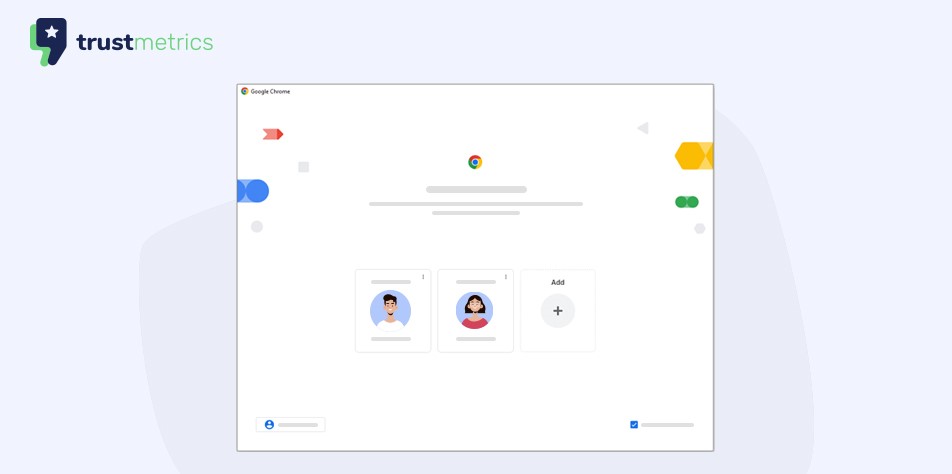
Google Chrome allows you to set up different profiles for each account that you use on that particular device.
You can set up all of your Chrome settings, bookmarks, passwords, themes, extensions, and apps to synchronize to that profile. This makes it easy to move from your work computer to your home computer. It also makes it easy to share a device with someone at home or work who is part of that Local SEO business project.
Do note that Chrome profiles must be set up for each device individually and Google may require you to sign in again from time to time. However, this is better than having to use only one device per account.
4. Use Google Business Profile Manager
With the recent removal of the Google Business Profile App, you can manage an individual profile directly on Google Search and Maps. To manage multiple profiles in bulk, you can still use the Google Business Profile Manager.
With the GBP Manager, you can apply changes and share access to multiple profiles at once. A business group is a selected group of businesses that are collectively managed by an organization or user group; sorting your locations into groups makes it easier for managers who have different responsibilities in managing them while keeping everything organized!
Multiple location businesses can be managed in the Google Dashboard with the help of a few simple clicks. First, you need to navigate through your account settings and find “Businesses.” From there select the particular location which shows up on this particular panel by clicking on the location. You will then have the option of updating all the relevant information either directly from the location dashboard or from the info section.
5. Manage Google Reviews For Multiple Locations
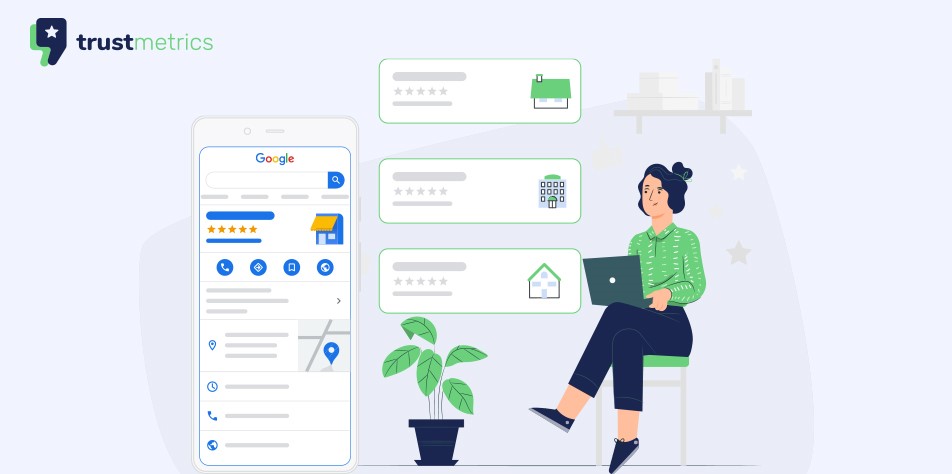
Managing multiple Google Business Profiles can be very time-consuming. Review management plays a vital role in a brand’s efforts to maintain its reputation and prove itself to prospects. However, managing multi-account reviews is challenging and drains a lot of energy.
Also, the increasing trend of spammers and toxic competitors giving negative reviews, fake reviews, and spam comments is making the process more arduous. Negative customer reviews can impact your online rank, customer engagement, sales, and investment opportunities.
As a review management software company with many years of experience in managing reviews for multi-location businesses, we’ve seen the many ways companies can confuse or find it difficult to manage reviews received by their listings and fail to make the best use of them. However, you need not worry because you can counter this energy-sapping problem.
Fortunately, a well-designed and well-executed review management strategy combined with the right tools can aid in streamlining Google business review management for multiple locations.
Keep in mind that you can’t directly offer incentives for customers to leave positive reviews on your Google Business Profile, but you can show your appreciation by offering discounts or rewards for customers who mention their positive experiences in a review.
Conclusion
Managing online reviews is an important part of any digital marketing strategy and ensuring that your business maintains a positive reputation online. One way to stay on top of your Google Business Profile reviews for multiple locations is to use review management software like trustmetrics.io.
trustmetrics.io lets you see what customers are saying across multiple GBP locations, respond to reviews quickly and easily, and track your progress over time. You can keep track of reviews for all your locations with our tool instead of logging in to your GBP account every time. You can collect new reviews and reply to existing ones, all from our dashboard. Our tool also automatically syncs your reviews and replies for all locations.
With this information at your fingertips, you’ll be able to make the necessary changes to improve your rating and attract more customers. Reach out to us and we’d be happy to chat about the best option for your business.
Start your 7-day Free Trial
Manage multi-account Google reviews (and 20+ other platforms) from a single dashboard with trustmetrics.io. Start your free 7-day trial of trustmetrics.io today!
- 7 day-free trial
- Cancel Anytime